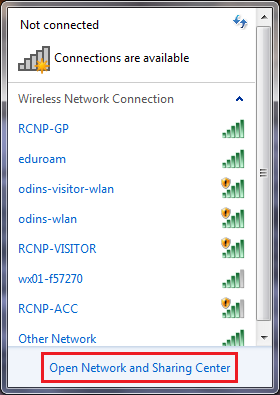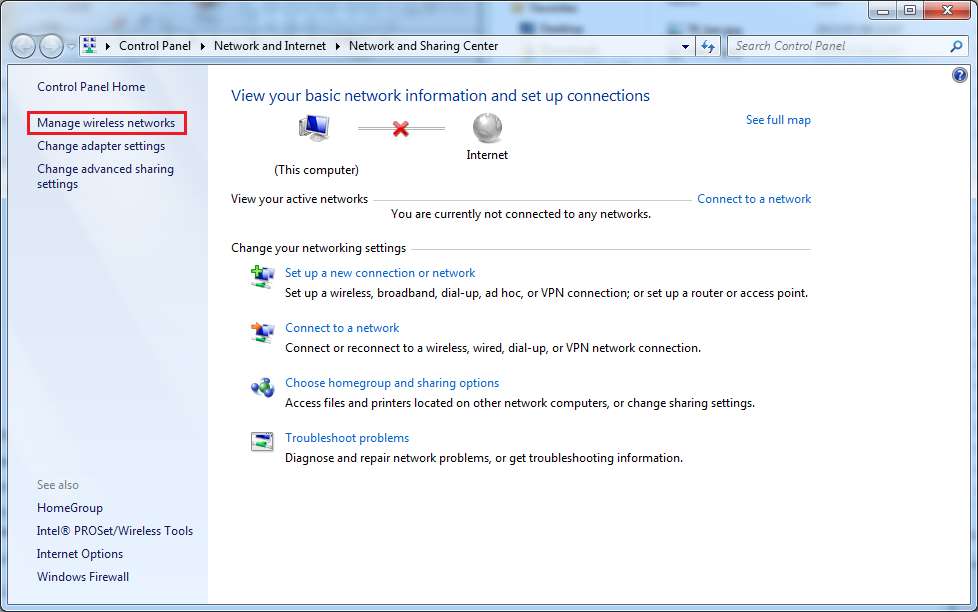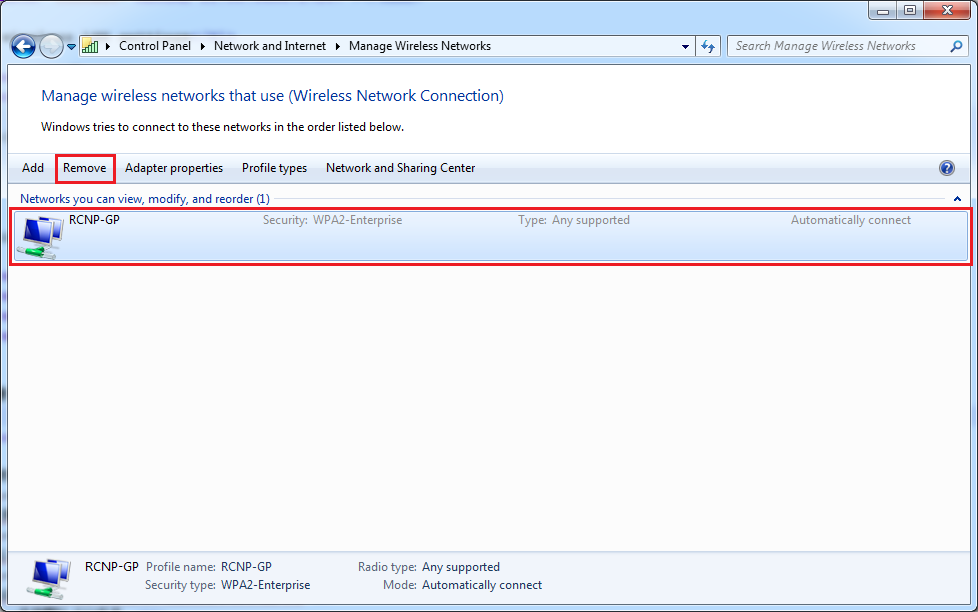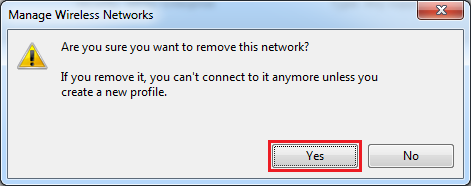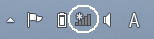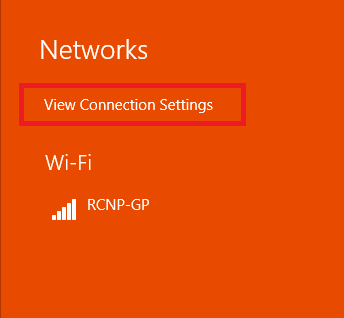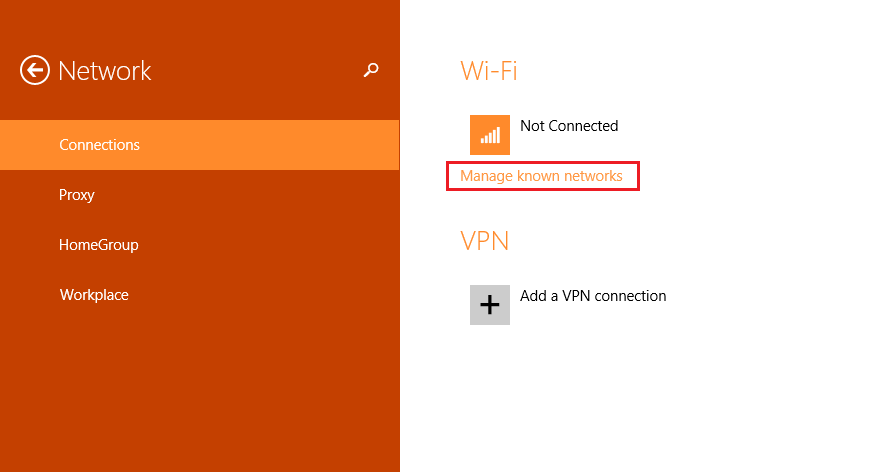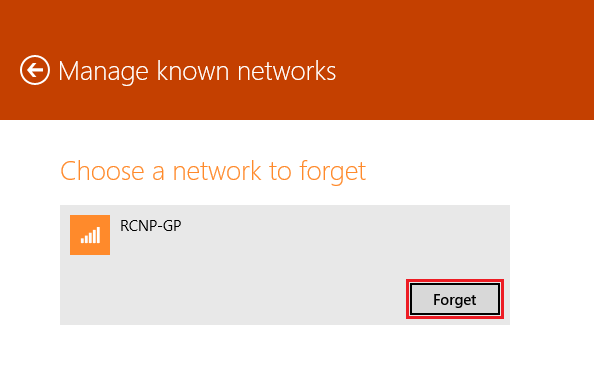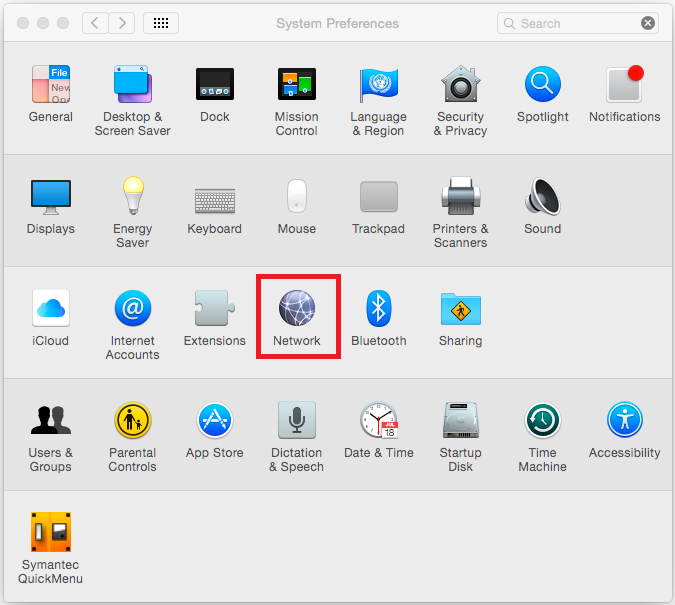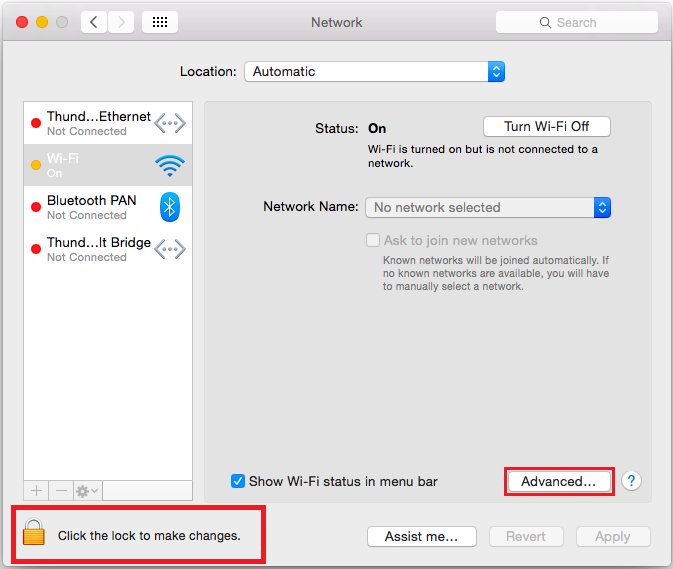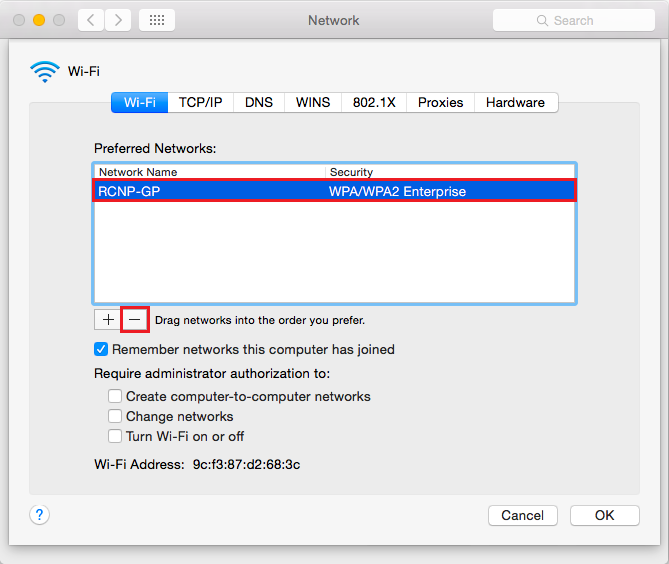Deleting old wireless LAN settings→ 日本語
Click your operating system in the list
Steps to remove wireless LAN settings
- Windows 7
- Click the network manager icon in the notification area of the taskbar.

Click "Open Network and Sharing Center".
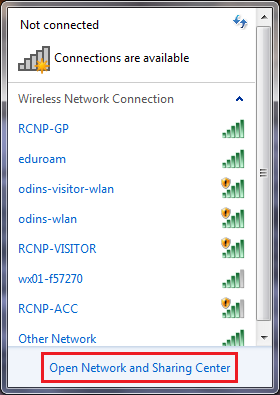
- In Network and Sharing Center click "Manage wireless networks".
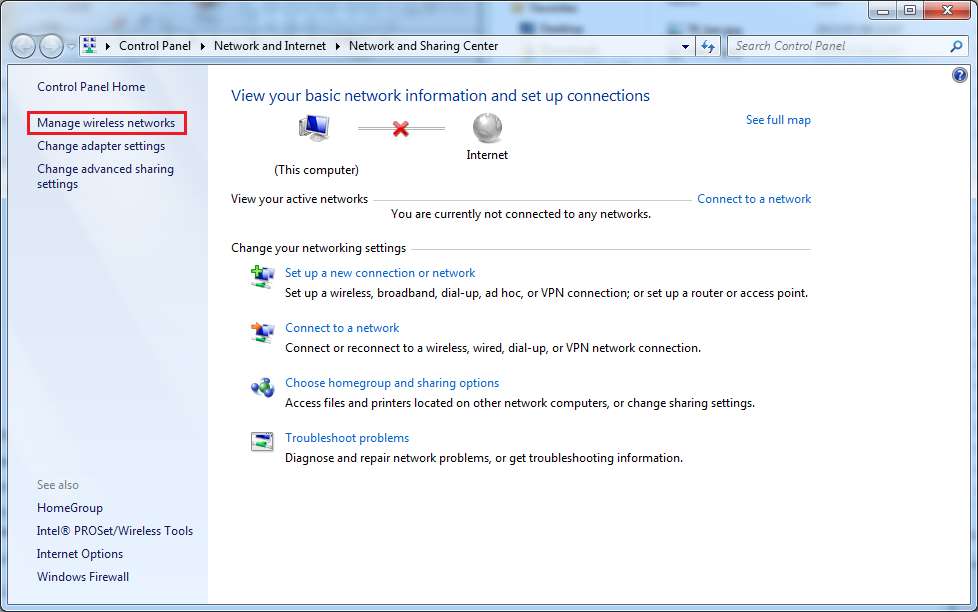
- Select the network you want to remove and click "Remove".
In this example we remove RCNP-GP
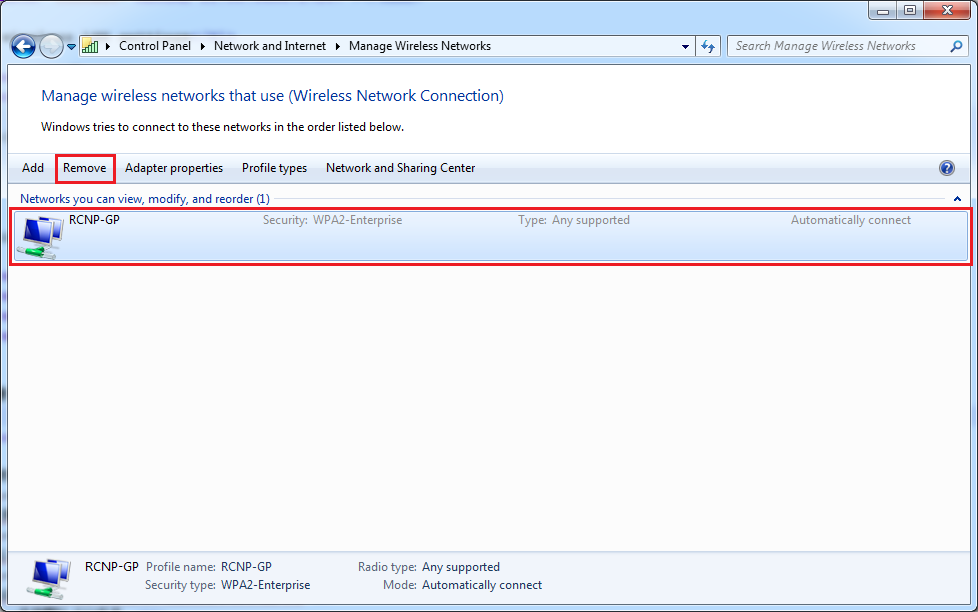
- You will be presented with warning window. Click "Yes".
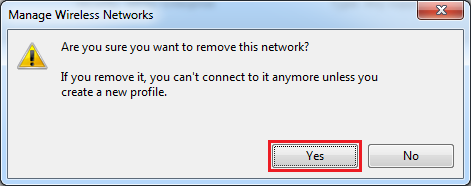
- Windows 8.1
- Click the network manager icon in the notification area of the taskbar.
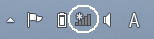
- Click "View Connection Settings"
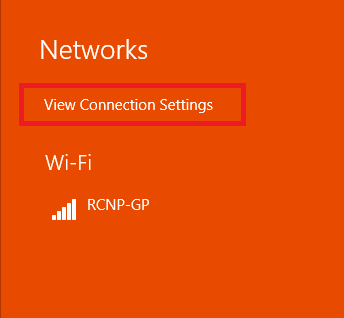
- Click "Manage known networks"
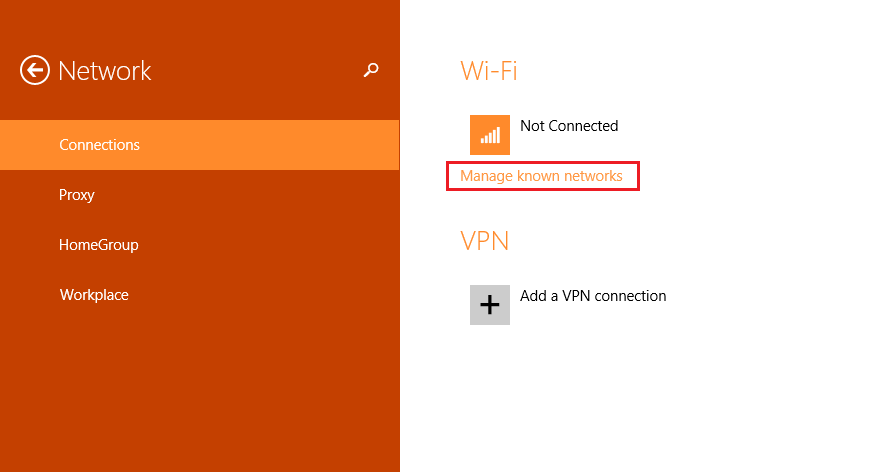
- Select the network you want to remove and click "Forget".
In this example we remove RCNP-GP
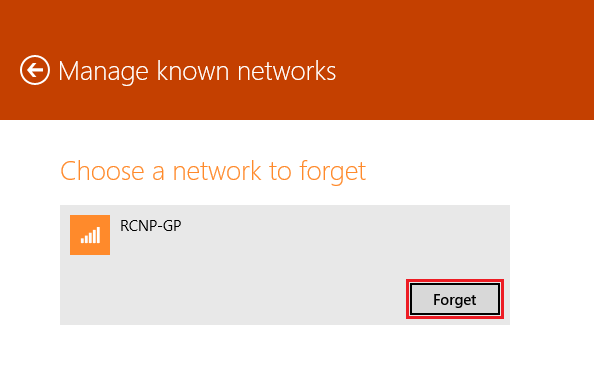
- Mac OS X
- Open "System Preferences" from the dock.

- In "System Preferences" window click "Network" icon.
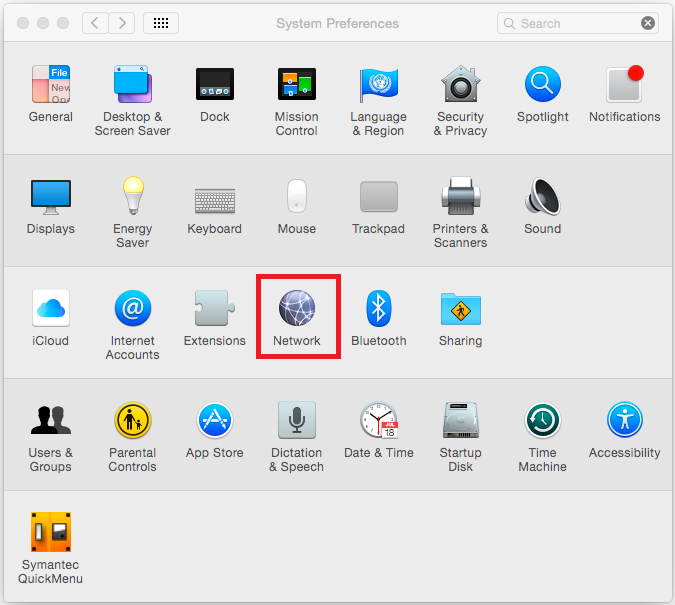
- If present click the lock with text "Click the lock to make changes" next to it.
Enter required login information in the window that opens.
Click "Advanced...".
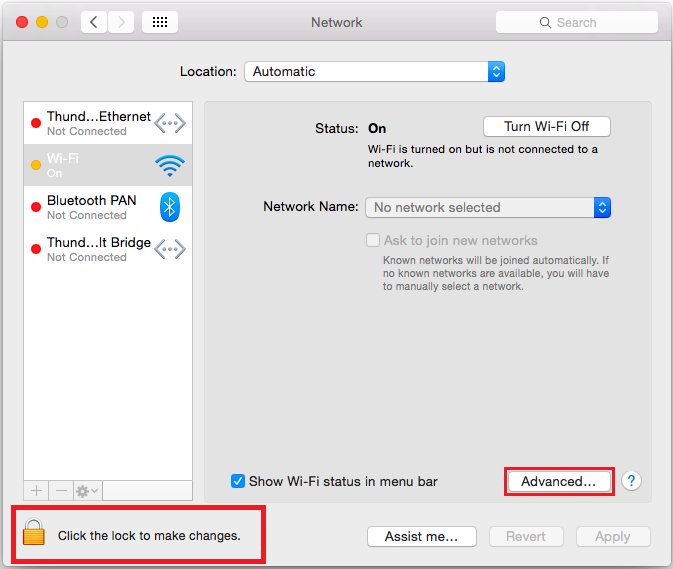
- Select the network you want to remove and click "-".
In this example we remove RCNP-GP
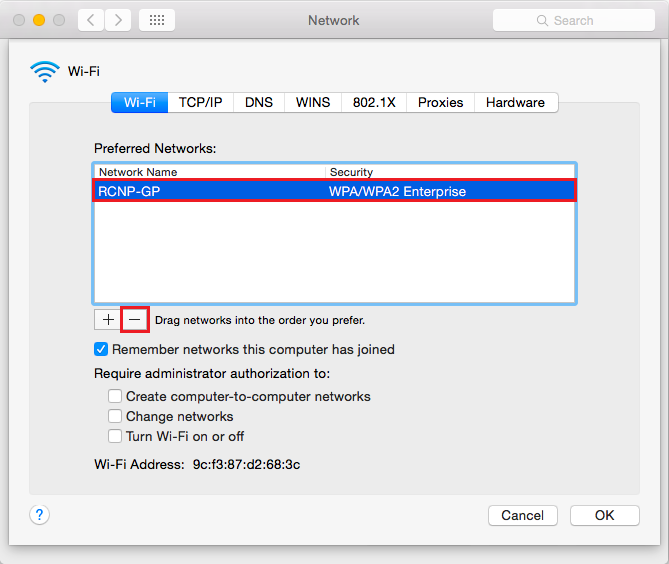
Return to Connecting to RCNP-GP wireless LAN